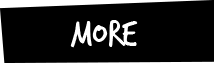Mehr als nur Groupware
tine ist die ideale Software für digitale Zusammenarbeit in Unternehmen und Organisationen. Von kraftvollen Groupware-Funktionalitäten bis hin zu cleveren AddOns vereint tine alles, um die tägliche Zusammenarbeit im Team zu erleichtern.

Mehr als 600 E-Mails erhalten wir durchschnittlich pro Monat am Arbeitsplatz. E-Mails sind noch immer, trotz vieler Alternativen, das beliebteste Kommunikationstool. Versenden Sie Ihre E-Mails mit tine, profitieren Sie von den vielen kleinen Features und schon haben Sie mehr Zeit für wichtigere Dinge!
Adressbuch
Zugegeben: Adressbuch ist eine glatte Untertreibung. Hier geht es um mehr als eine reine Adresssammlung. Das Adressbuch ist der perfekte Beziehungsmanager!
Mehr als 600 E-Mails erhalten wir durchschnittlich pro Monat am Arbeitsplatz. Versenden Sie Ihre E-Mails mit tine, profitieren Sie von den vielen kleinen Features!
Aufgaben
Arbeiten Sie noch mit klassischen ToDo-Listen? Also Aufgaben auf Zettel schreiben und sobald sie erledigt sind, durchstreichen?
Zeit für eine neue Ära!
Dateimanager
Für alle die unterwegs oder gemeinsam an Dokumenten arbeiten: Zentral ablegen, teilen, vor unerlaubtem Zugriff schützen und immer überall abrufen.
Projektzeiterfassung
Leistungen werden nicht korrekt abgerechnet? tine hilft Ihnen, Kundenprojekte oder unternehmensintern schneller, genauer und korrekter abzurechnen.
CRM
Verwalten und pflegen Sie Ihre Kundenbeziehungen und legen Sie all Ihr Wissen über Ihren Kontakt sicher ab – mit einem uneingeschränktem Zugriff auch von unterwegs!